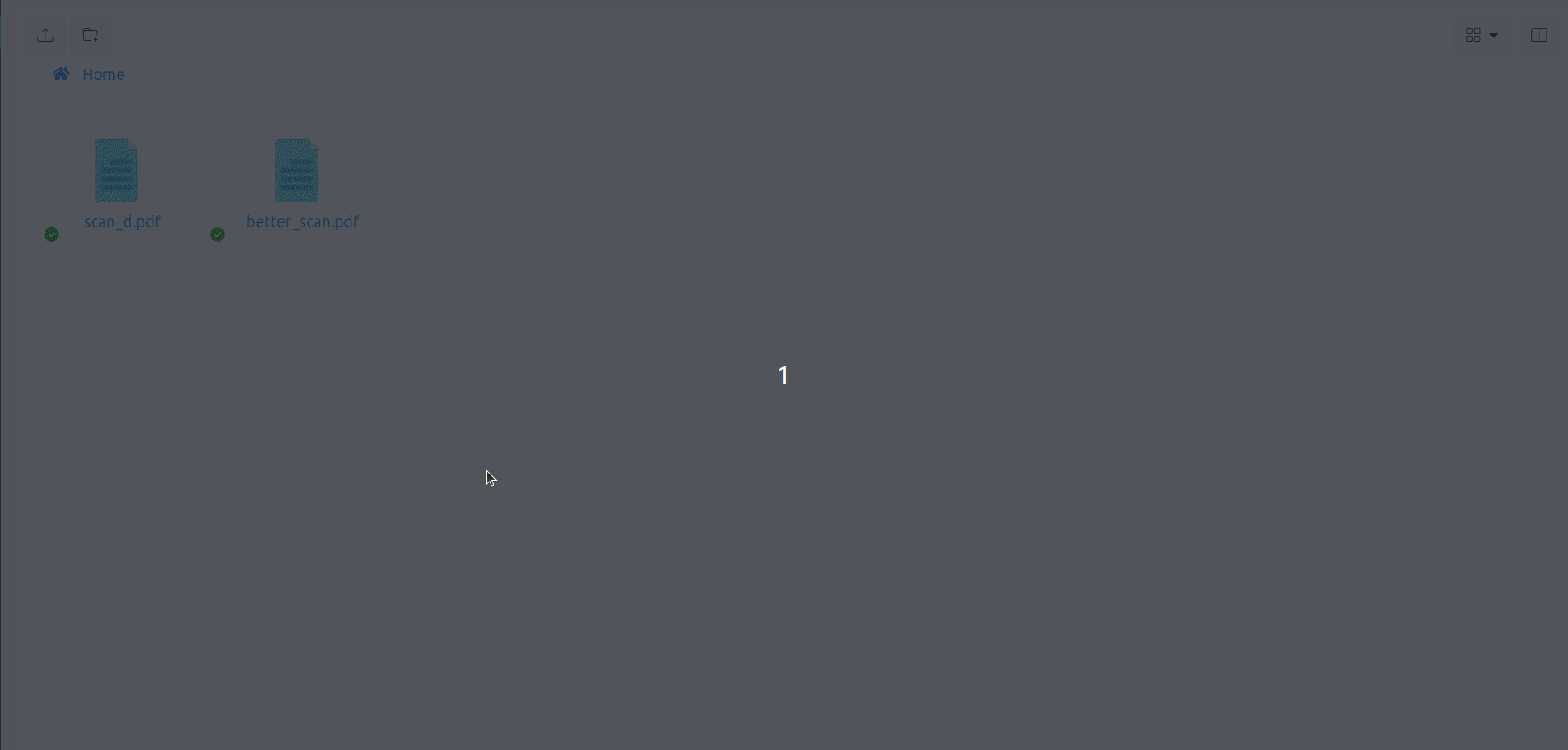Merge Documents
Let's first clarify what is meant by documents merging. Merging is the process of combining two documents into one: all pages from the source document are transferred into destination document and then source document is deleted.
On the target document, transferred pages can:
- entirely replace target pages
- be appended to the target pages
The rest of this documentation chapter describes how to use Papermerge in case 1.
For how to use Papermerge in case 2, see :ref:Page Moving <page_move>.
1. Source pages replace target pages
Figure 1 illustrate this case. Both source (better_scan.pdf) and target (scan_d.pdf) documents have only one version (v1). Both source and target have two pages.
In this case merge result is that in scan_d.pdf document there is a new version created (v2) and new version contains only source pages (BS1 and BS2). Previous pages of scan_d.pdf document (D1, D2) are still available in version 1 (v1 in figure) of the document.
This use case is useful when you scan same document twice and for some reason you want to keep both copies around. Because both copies contain slightly different versions of the same document, it is more practical to keep them as two document versions in one single file. In such case you will avoid duplicate results in search results.
2. Source pages are appended to the target pages
Figure 2 illustrate this case. Both source (better_scan.pdf) and target (scan_d.pdf) documents have only one version (v1). Also, both source and target have two pages.
In this case result is that in scan_d.pdf document there is a new version created (v2) and new version contains now four pages: BS1, BS2, D1, D2. Previous version of scan_d.pdf document (v1) has contains two pages: D1 and D2.
This scenario is special case of 'moving pages' between documents with all pages selected on the source. How to use Papermerge in this scenario is described in detail in Moving Pages section.
Important
When merging two documents, one of them (source) is deleted. That's why, it is very important that when you merge two documents, you correctly choose which one is the source and which one is the target.
Now, that you understand what is meant exactly by "document merging", let's see how you can merge document with Papermerge.
Dual Panel
In order to merge two documents in Papermerge you need to open each of them in two panels:
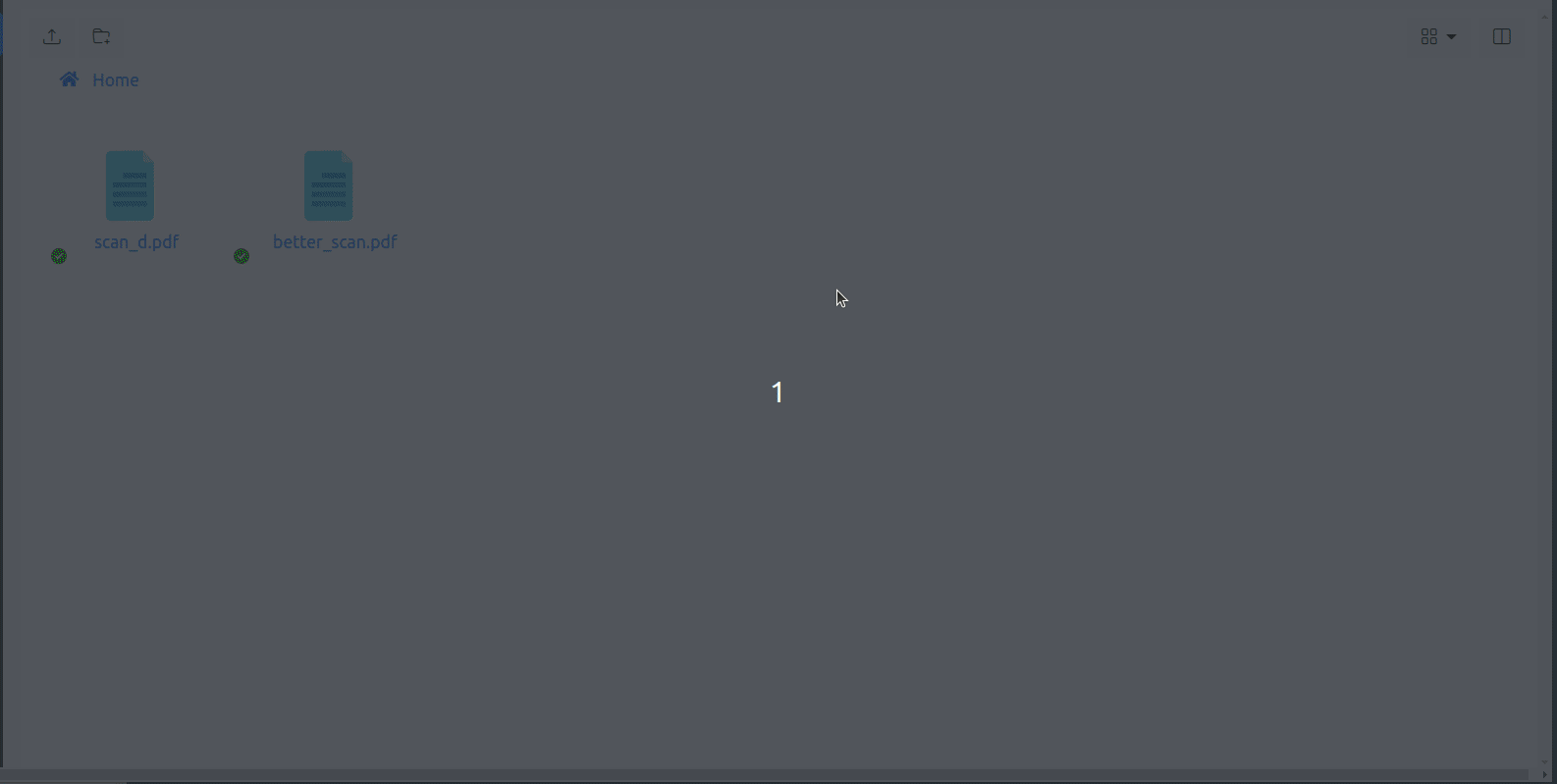
In one of the panels, the one which you want to be the source, right click the mouse button to open the context menu.
Important
Merge Documents context menu item will be displayed only if there are no selected pages.
In Figure 3, notice the direction of the arrow icon just before "Merge Document". The arrow icon points from source to the target. In Figure 3, context menu was opened in left panel, this means that document opened in left panel (better_scan.pdf) is the source. On the other hand if we would open context menu in right panel, then the arrow will point from right to left - which also implies that in such case document opened in the right panel would be the source.
Click the "Merge Document" context menu item. After you confirm the operation, the source document (better_scan.pdf) will be merged with scan_d.pdf.