Getting Started
In this part of the documentation we define important concepts used Papermerge parlance. We highly recommend you to read and understand this section.
Document
For Papermerge a document is anything which is a good candidate for archiving - some piece of information which is not editable but you need to store it for future reference. For example receipts - you don't need to edit receipts or read them everyday, but eventually you will need them for your tax declaration. In this sense - scanned documents, which are usually in PDF, JPEG or TIFF format, are perfect match.
If you take a picture of a paper document with your mobile phone - you'll have a file in jpeg format (or maybe png file format). In context of Papermerge that picture of a document (though just a single jpeg file) is a valid one page document.
On the other hand, if you take a picture of a flower and upload that jpeg image to Papermerge - the 'document' will be processed. However, that jpeg format flower image is not a document in Papermerge sense.
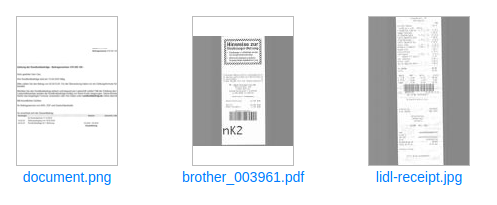
Usually office formats with .docx (Microsoft Word), .odt (Libre Office), .txt (plain text) are not good candidates for archiving - as by their nature they are meant to be changed/edit regularly. However, once converted to PDF format (for instance Contract_C2.docx to Contract_C2.pdf) they are full fledged documents in Papermerge sense.
Info
Papermerge works with four file formats: PDF, TIFF, JPEG and PNG.
Document Version
One document has one or multiple versions. The original document version - is version number 1. For every change applied to the document - a new document version is created with that change applied.
When we say "change applied to a document" - we mean things like rotate pages, reorder pages or merge two documents.
The point of document versions is to keep track of changes applied to the document.
Folder
Folder in Papermerge is counterpart of "folder" concept used in major computer file manager applications (e.g. Finder in macOS). Folders in Papermerge are, intuitively enough, hierarchical - in other words one folder may contain other folders and/or documents.
Node
Node is an abstraction of two concepts: document and folder. Every time you read node, you can mentally replace that term with either document or folder and the statement will still hold.
Bellow is graphical example of Folder, Document, Document Version relationship:
Same hierarchy can be illustrated as nodes:
Special Folders
Each user in Papermerge has two special folders: Inbox and Home.
Inbox folder is where all incoming documents land first. Home folder is where all user documents are.
Special folders are top level folders (they don't have parent folder).
Note
Both Inbox and Home folders are special only by convention; structurally
they are just normal folders.
Internally their title is actually ".inbox" and ".home".
By convention special folders start with dot character.
OCR
OCR (Optical Character Recognition) is a technique to extract text information from binary image formats. This technique enables users to:
- copy/paste text from the document's content
- search documents by document's actual text content
OCR is essential tool (or technique if you will) which helps basically to extract textual information and thus derive useful work-flows (based on document's actual content) with the documents. Papermerge relies on external open source specialized tools like Google's Tesseract OCR
Tags
Organizing documents in folders is very common. Thus the idea of keeping your documents in folders doesn't need further introduction. The idea of using tags to organize your documents may be new for you though. Tags are kind of labels. You can associate tags to a document or to a folder. Tags have a color and a name.
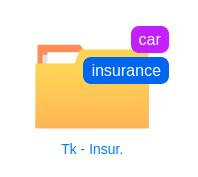
Once tagged, documents can be searched by their tags. Conversely, is it also possible to show all the documents tagged with a particular tag(s).
Both tags and folders complement each other and provide you with powerful means to stay organized.
Page Management
Many times scanning documents in bulk yields documents with blank pages; some pages my be out of order, rotated, maybe part of totally different document. Even if you notices these flaws immediately it is time consuming and frustrating to redo scanning process. Papermerge helps you with your scanned documents like no other tool. With Papermerge you can reorder, rotate or even delete pages in case you need to do so.
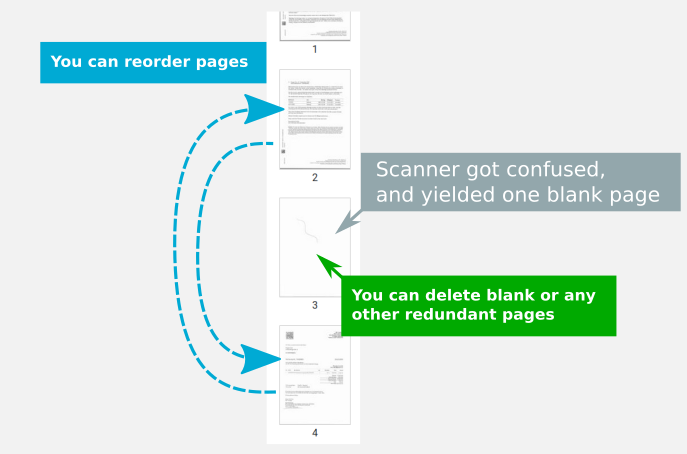
There is a separate chapter about page management where you can learn details about this feature.


